If you’re taking the new Leadership Basics course, you’ll notice something new.
When you get to the Course Completion section, you’ll see this:

To fully complete the course and receive the Completion Award, this is actually a necessary part. So, we wanted to walk you through how to create your document into a PDF to upload (please note: you will not be receiving feedback, so once you have uploaded your assignment, your work is finished).
Step 1: From a PC (using Word)
- Write out your assignment in a Word document (or something similar).
- Click on File (as shown below)
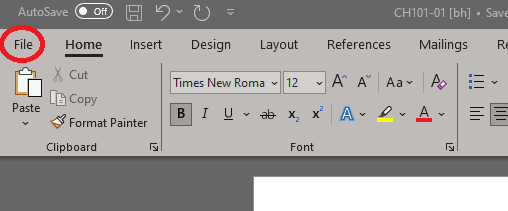
- Click Save as Adobe PDF (or click Save As and choose PDF, if this option below is not available for you)
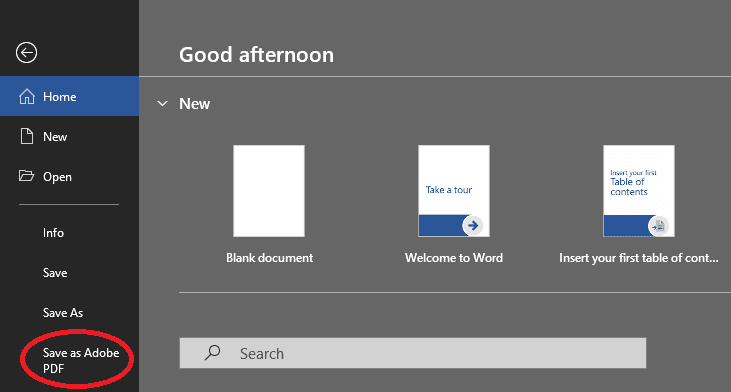
- Then click Save (make sure you choose a file location to save this document where you can easily find it for step two).

Step 1: From a Mac (using Word)
- Write out your assignment in a Word document (or something similar).
- Click on File (as shown below)
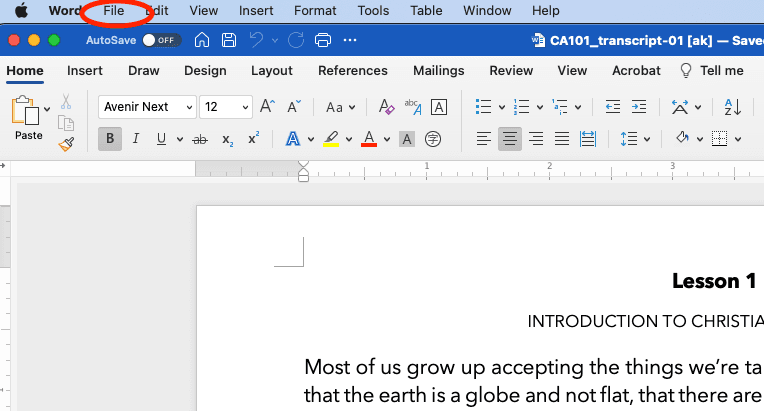
- Choose Save As
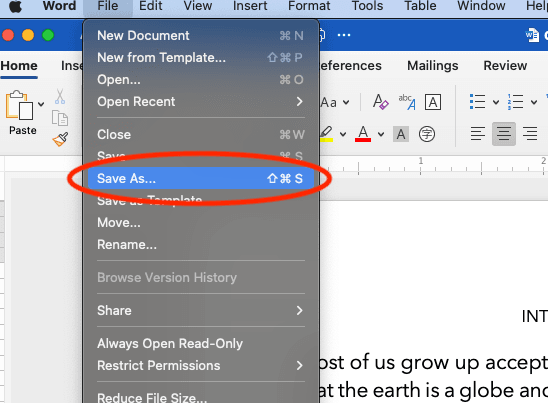
- Then choose PDF (make sure you choose a file location to save this document where you can easily find it for step two).
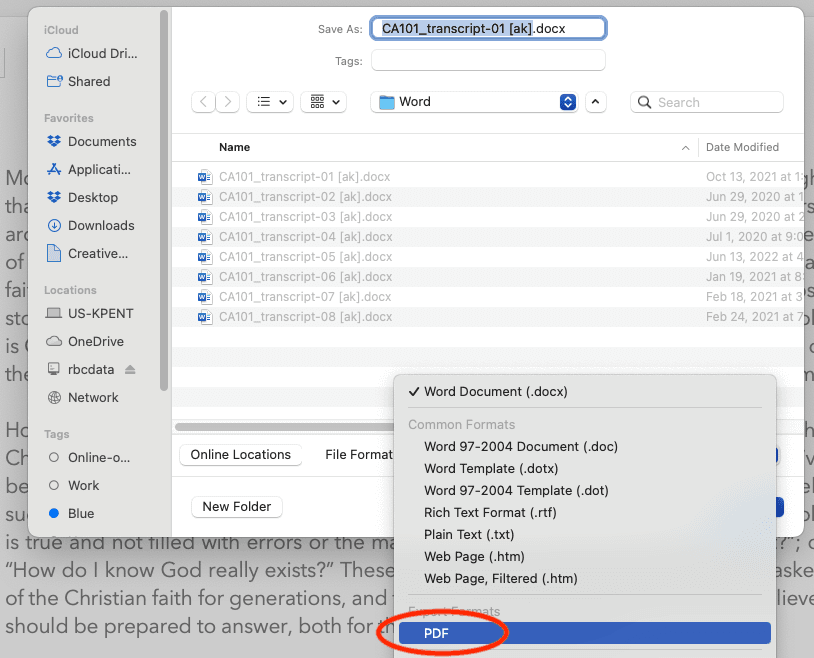
Step 2: For a PC or a Mac
- From the Awards Assignment page and scroll to the bottom where you’ll see the following options. Click on the Browse button.
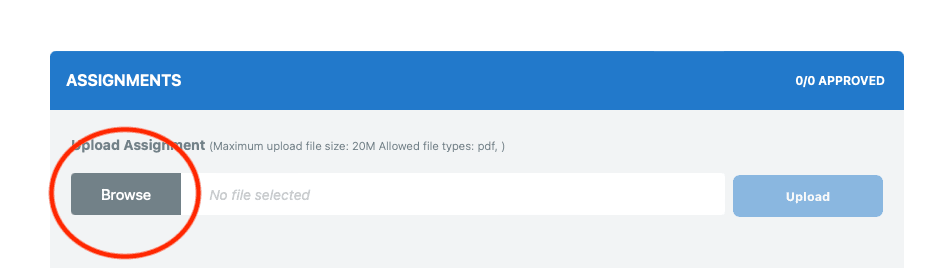
- Find the location where you saved your PDF and click on the name of your PDF.

- Then click upload.
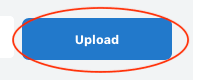
We hope if you know how to create and upload PDFs, that this will be a good affirmation of what you know. If you have never done this before, we hope this step-by-step guide will make it easy for you.
Happy studying!


